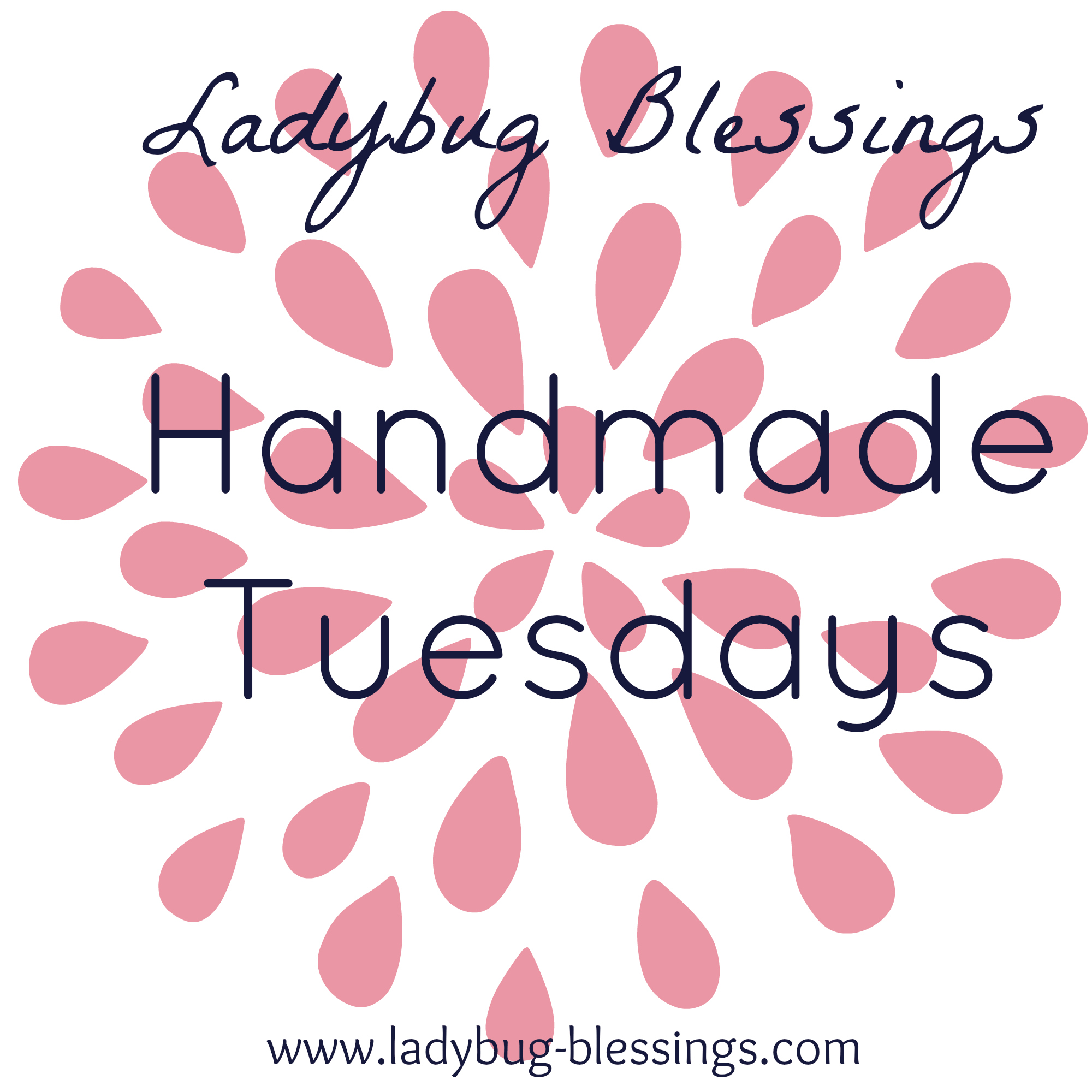So, yes! There are 7 days in a week but there is also 7 Days until my kids go BACK TO SCHOOL!!! Honestly I do have mixed feelings about this. I loved spending the time with them yada, yada, yada, but I won't miss the "he touched me" "she looked at me" "I had it first" "can I have a snack" "can I have a snack" "I'm hungry" "can I have a snack" ALL DAY LONG!
So in the "BACK to SCHOOL" spirit, I created these Teacher/School Themed Magnets! They will be perfect for Teacher Gifts!
These are easy to make using bottle caps, neo magnets, high quality digital image and epoxy! I have seen so many back to school teacher gifts on the various blogs I follow. I talking amazingly great ideas but they were food related and I heard that when teachers get homemade food gifts they get thrown away....I would hate for that to happen. Making cakes, cookies or candy at home isn't cheap after buying all the supplies not to mention the time and mess! My sister works at an elementary school as a substitute teacher and she told me they use these large white "smart" boards and are always looking for magnets. I came up with these and they only $12 in my store and come in a nice tin box perfect for gift giving!
Our oldest moved out this past week to share a house with some friends and starts college next week. I have turned her room in to my new office/workshop. I have so many new ideas I can't wait to try when I get some "time to myself." My own website should be up and running in the next week or so which means I will be selling on Etsy as well as my own website, so exciting!
I hope you like this idea! Please follow me and leave your comments, I'd love to hear from you!
I love my link parties, here's who I'm linking up to this week!